Wondering how to install install and configure Astra? Check out this video.
Installing Astra and Astra Child
First go to Appearance, Themes. Click Add New. Search for Astra and install the theme.
Then visit their child theme generator. Create a child theme and download it. Upload it to your site and activate. (Using a child theme enables you to customize with confidence that you won’t lose anything when your parent theme is updated.)
Customizing Astra
Once the child theme is activated, go to Appearance, Astra Options.
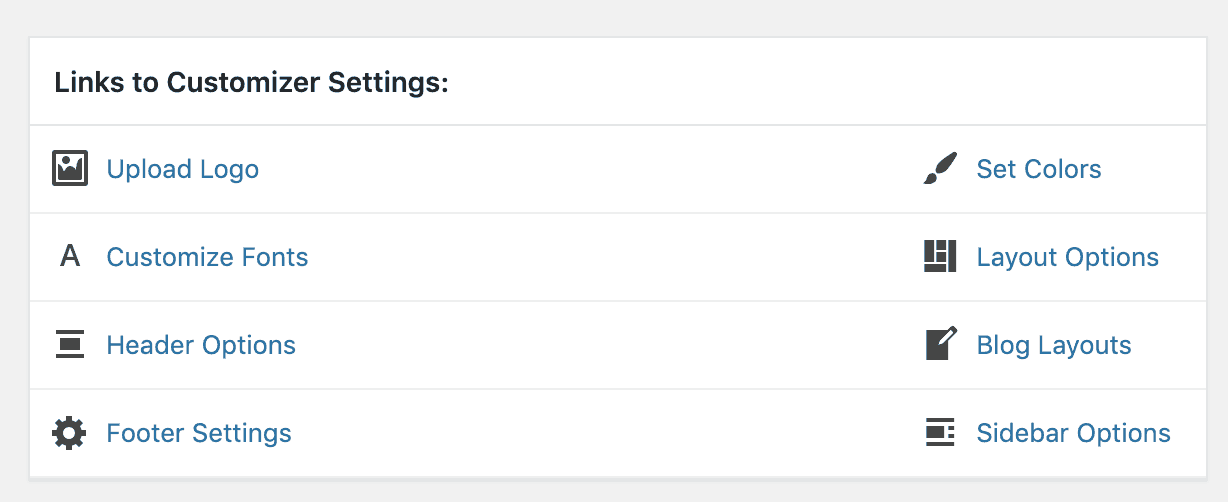
There are tons of great options! In the video, I spend some time with my logo, customizing fonts, setting header and footer options and setting colors.
If you find you’d like more options, consider purchasing Astra Pro.
Design
Just a quick note about design.
When setting global typography, instead of searching through a bunch of Google fonts and trying to find a nice match for headings and body, I recommend searching for a pair ahead of time. FontPair, Typ.io and Canva have great resources on how to pair Google fonts together. Once you know what you’d like to use for your site, choose them in the Astra options.
Likewise, you can customize the color of text, buttons and links in Astra. Instead of clicking around trying to find colors that you like, visit Coolors.co and use their color scheme generator. It will help you create a palette of five coordinating colors for use on your website. (I take a screenshot and write the HEX codes down when I find a palette I like.)
Starter Sites
Astra also has ready to import websites (search Elementor and free). Check out my post on how choose, install and edit starter sites.
