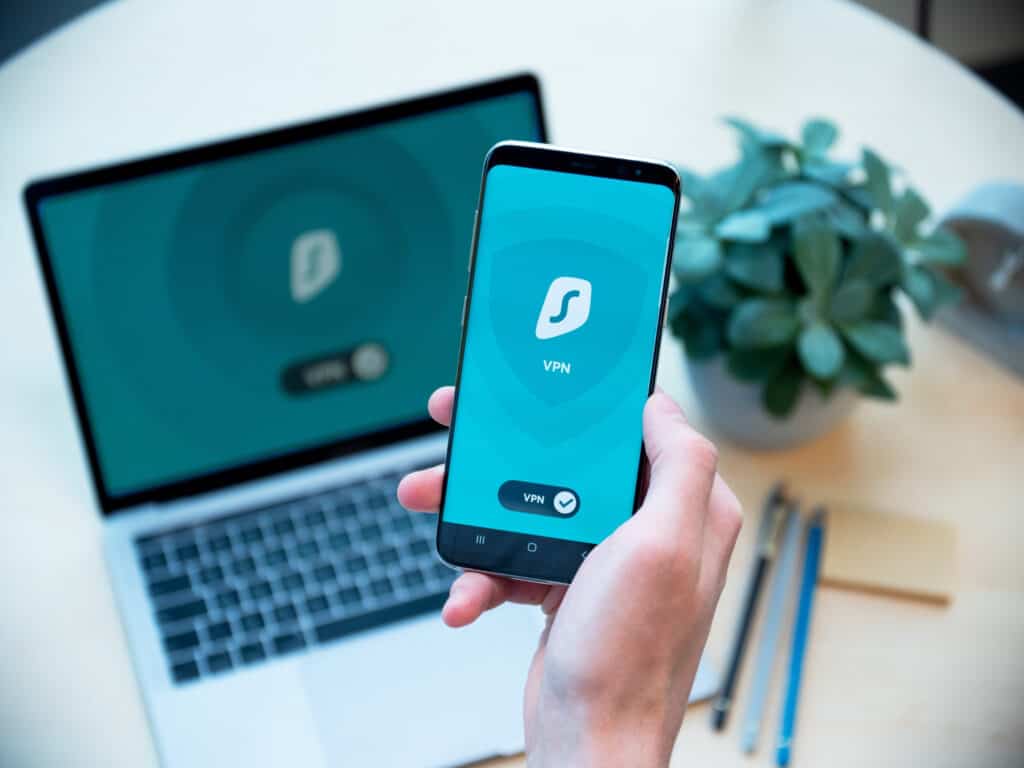At some point, you may have to share your login credentials (username and password) with your web designer or developer. It’s important to keep this information safe and secure. The #1 mistake I see is that people send their credentials via email. Email is NOT a secure way to send your passwords; if your email is intercepted, someone could gain access to your accounts.
Before I get into details on sharing, make sure your passwords are as secure as possible — they should be long (16+ characters) and include uppercase and lowercase letters, numbers and symbols. They should also be different between accounts! I like passwordsgenerator.net to generate passwords for new accounts or when I have to change my password.
Adding collaborators to your accounts
Instead of handing off YOUR username and password, you may find that you’re able to add a collaborator or delegate access to your account. This is the preferred method of sharing account information as 1) you can keep your credentials secure, 2) the other person will have their own login and 3) you can remove them at any time.
Below you’ll find links on how to add users for several common types of accounts. Don’t see yours in the list? Try a quick Google search or skip to the next section on how to securely share your credentials.
WordPress
Hosting & Domains
- Add a collaborator in Flywheel
- Add account users in WP Engine
- Invite a user to your company in Kinsta
- Add a collaborator to your account with SiteGround (on GrowBig and GoGeek plans)
- Invite a delegate to access your GoDaddy account
- Sharing your domain with other users at Namecheap
Email Marketing
- User management in MailerLite
- Grant account access in Mailchimp
- Or if your developer uses Mailchimp & Co, they can request access to your account
- Adding and deleting account users in ActiveCampaign
- Creating multiple users in your ConvertKit account
Just a note that email marketing companies may require you to be on a (paid) plan of a certain level to be able to add others to your account.
Other
Tools to share your credentials
If you’re not able to add a collaborator or delegate access to your account and must share your login credentials, here are some options for more secure sharing.
Websites to share sensitive information
Quickforget.com is a tool that you can use to share sensitive information.
- Visit quickforget.com
- Enter your secret information in the box
- Optional: add any additional attachments as needed
- Optional: choose to increase the number of views or length of time that the secret stays active
- Click the button to save your secret
- Copy the secret link provided on the next screen and email it to your colleague OR click the “email this link” button
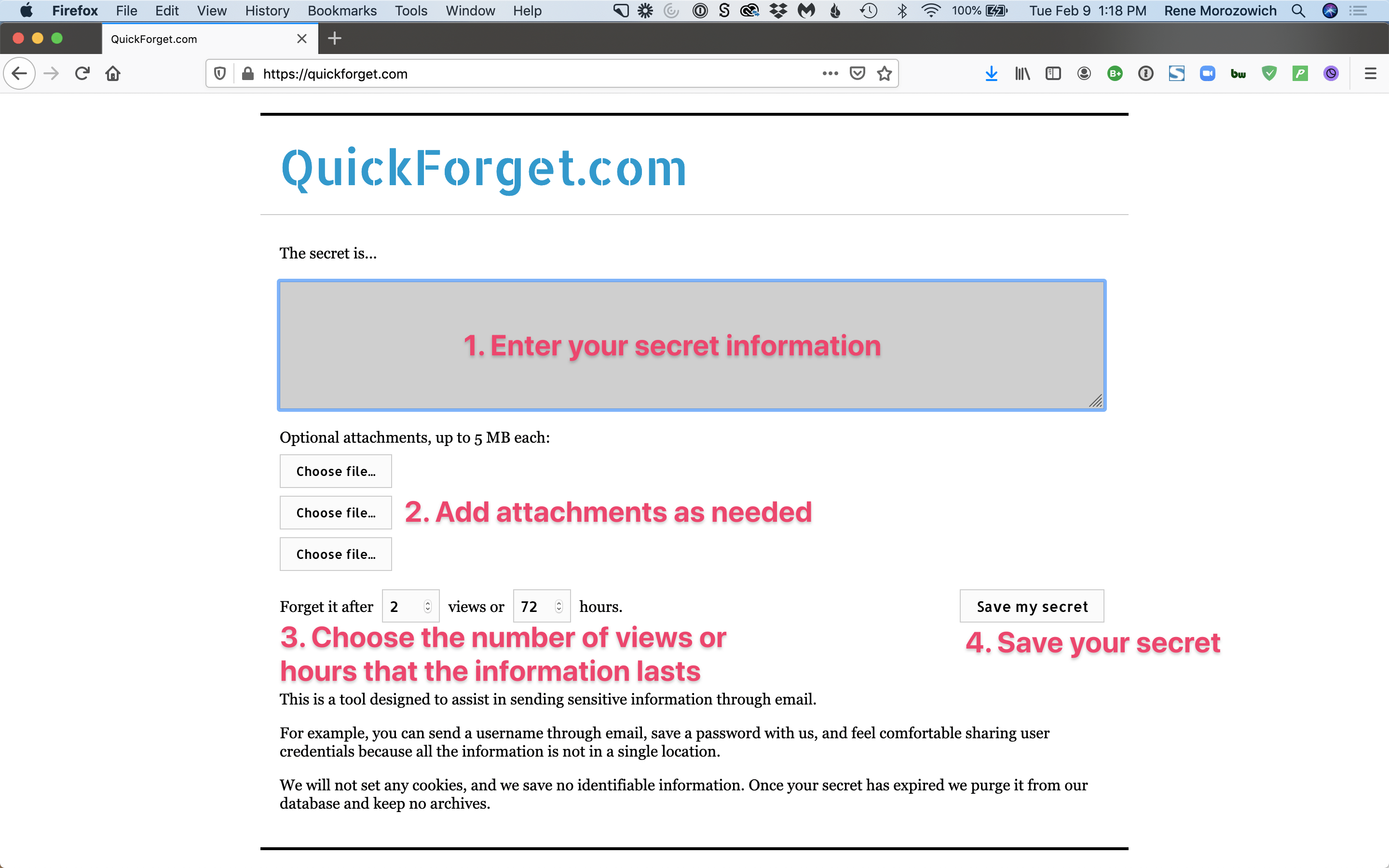
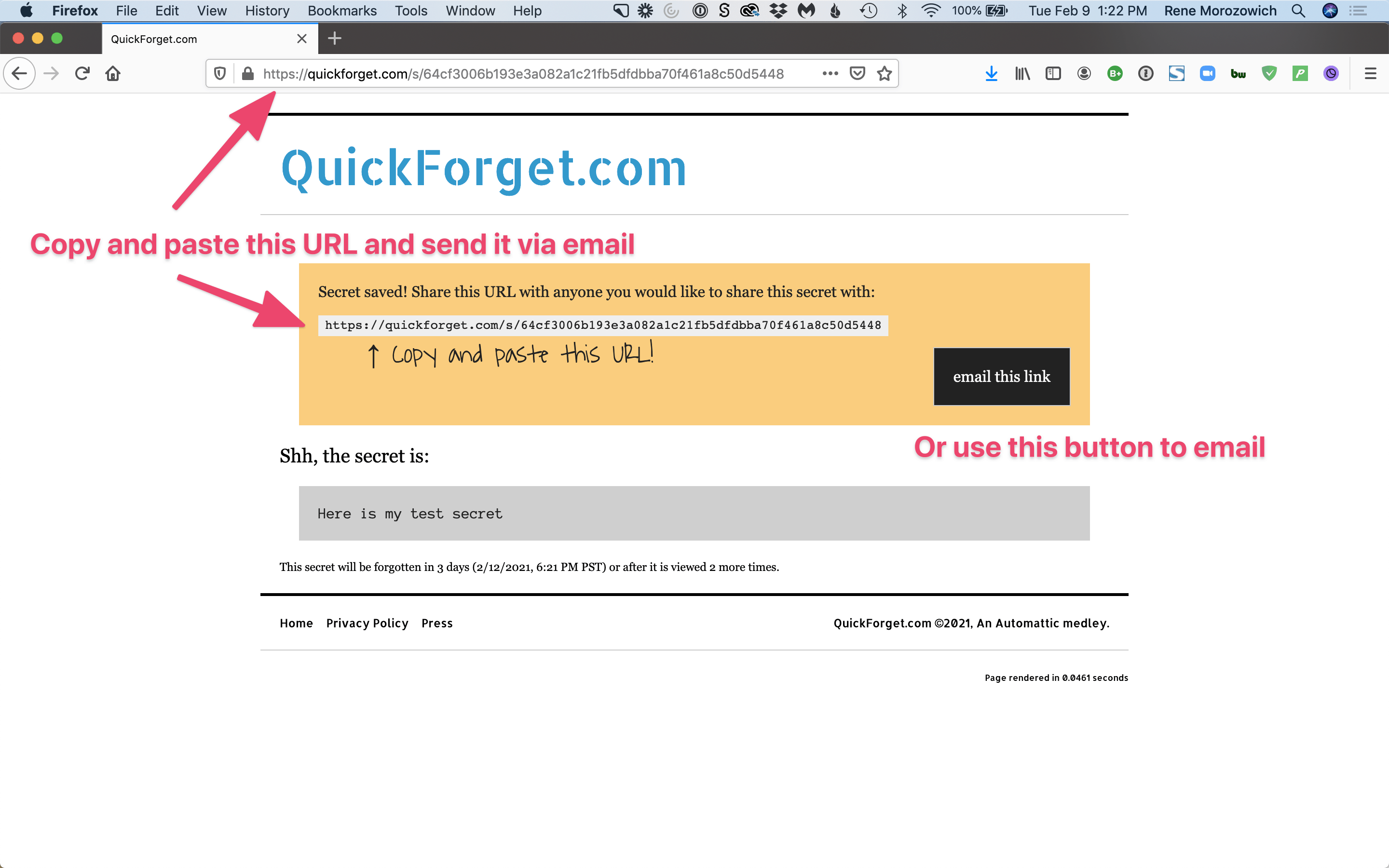
Another tool to try is onetimesecret.com; it has a few different options that you might find useful.
Password Managers
I’m a big fan of 1Password, but both users must have a paid plan to be able to share passwords securely. Alternatively, LastPass allows you to share passwords for free.
If you have a LastPass account and want to share an item, you can do so easily.
- Find an item in your vault and click share
- Enter the email address of the person you’d like to share the information with
- Optional: check allow recipient to view password
- Click share
The recipient will receive an email that information has been shared with them.
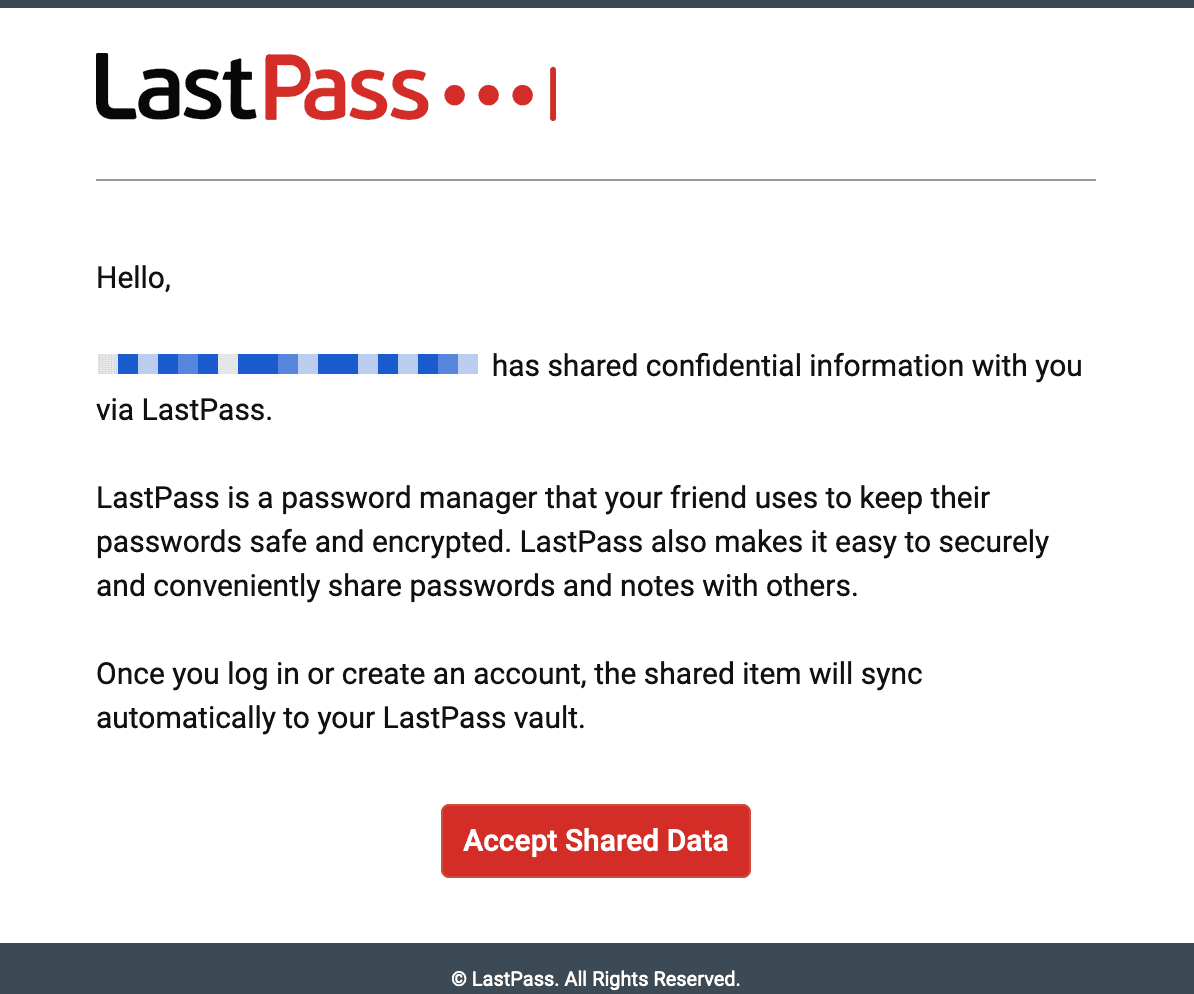
Once they click Accept Shared Data, the password will be added to their LastPass account if they have one.
If they don’t have an account, they’ll be asked to create one. The process is a bit tricky at this point as you have to create the account, log in, verify your login via email, finish logging in, then view the shared item. BUT once you have those steps down, the recipient will have a LastPass account that they can use going forward.
If don’t have LastPass, it’s easy to create a free account. They also have a great support center where you can learn more.
Old School Sharing
There is one last trick that I recommend over emailing your username and password — sharing your information separately. Send the username or email address via email, but the password via text.
By taking the time to share your credentials securely, you will keep your information safe!